To complete your annual review for the year year, you must report your 1) teaching; 2) service; and 3) scholarly/creative activities. You will use Digital Measures.
ITAC offers Faculty Qualifications office hours via SignUp. These are two-hour drop-in sessions during which you can ask questions about the system ahead of our faculty review season.
I. TEACHING
All faculty are reviewed for teaching. Depending on their rank and workload assignment, faculty are also reviewed for scholarly/creative activity and service. Using the criteria given below, reviewers determine whether a faculty member “meets expectations,” “exceeds expectations,” or “does not meet expectations” in each category of review. If a faculty member is not expected to perform in a particular category, reviewers assign “NA” (“not applicable”).
Good university teachers have the following characteristics: competent and growing in their discipline; articulate; accessible to students; disciplined in their work habits; skillful in motivating students; effective in organizing courses; and careful in maintaining high academic standards.
In general, faculty who exceed expectations in teaching provide the review committee with detailed, thoughtful comments in their annual review report. Faculty also indicate what they have learned from evaluations and explain what changes, if any, they have decided to make in light of students’ responses. Faculty may choose to discuss information such as the development of new courses or modification of the content, format, organization, or use of technology in existing courses; development of teaching knowledge and skills through independent study, attendance at workshops, or other professional development activities; mentoring that extends beyond the classroom, such as training IAs, helping students revise work for presentation/publication, or advising students about graduate study or career options.
TEACHING NARRATIVES
1) You will write two 450- to 500-word narratives, one in which you reflect on your teaching and one in which you reflect upon your end-of-course evaluations.
Tips for writing teaching narratives:
- Review the English Department Annual Review Policy on Teaching (pasted in above). This policy dictates the review committee's criteria when assessing annual review teaching narratives: “good university teachers” are “competent and growing in their discipline," “articulate," “effective in organizing courses,” and “careful in maintaining high academic standards.”
- Review last year's annual review, including the annual review committee's and the chair's feedback, before writing this year's narrative.
- Do not write more than 500 words.
Note: Using the "Courses Prepared and Curriculum Development" area in Faculty Qualifications should not be misunderstood as a substitute/alternative for teaching narrative that you paste into Comments on Teaching (Narrative) under Annual Review/Annual Review Narratives.
I. To report your teaching narrative(s) . . .
Step #1: Log in to Digital Measures
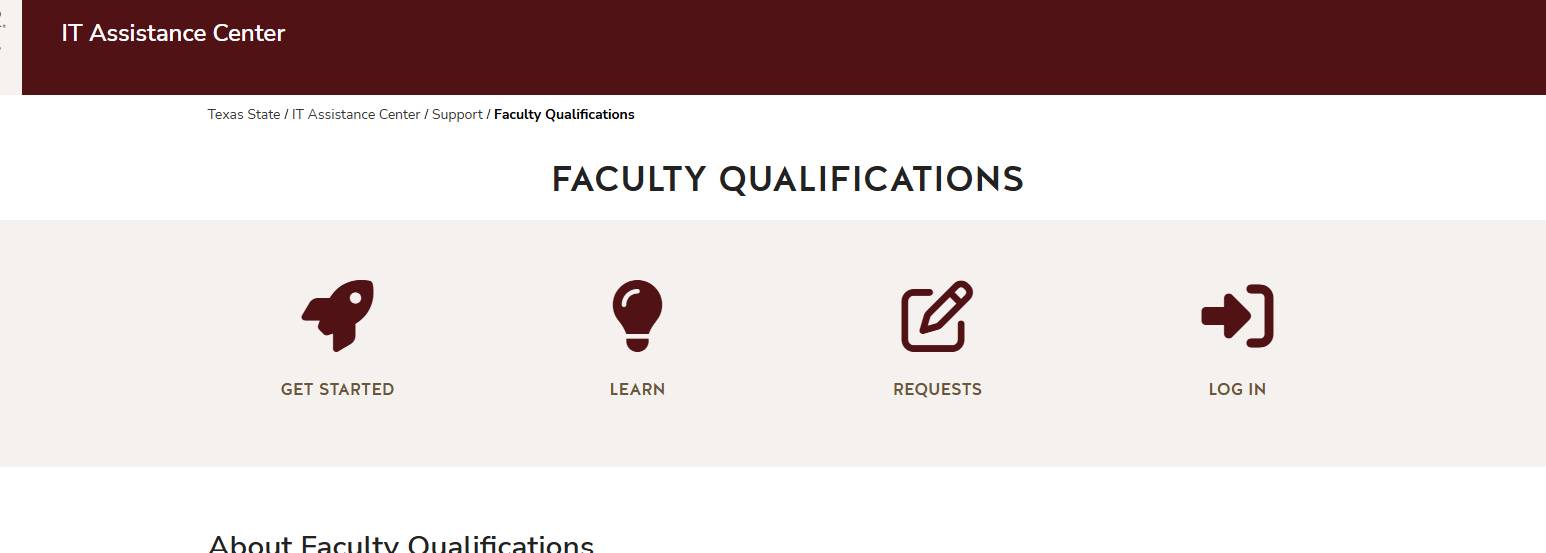
Step #2: SCROLL PAST Teaching to the bottom of the page and click to Annual Review and below that Annual Review Narratives. (Do not use the Teaching section for your annual review narratives.)
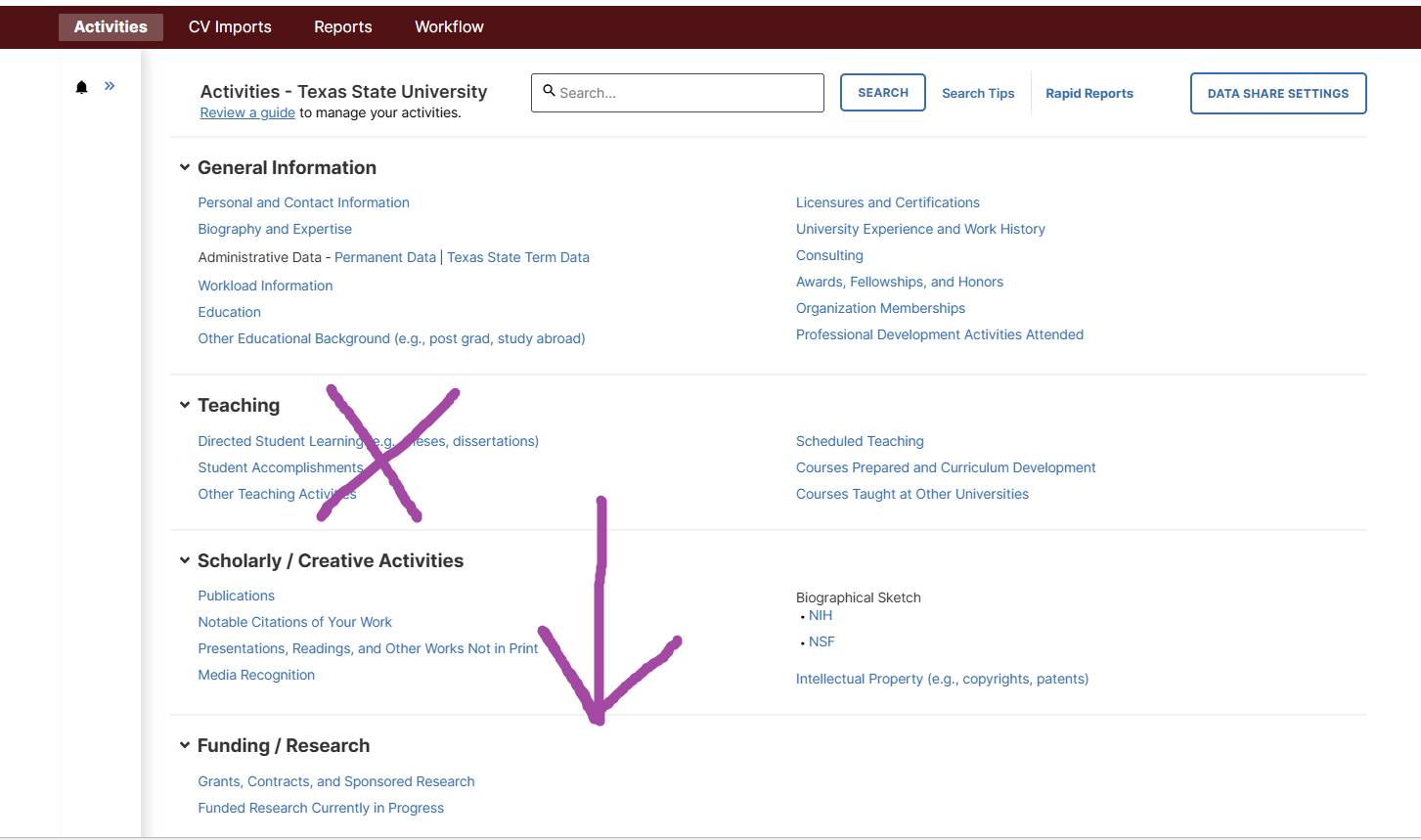
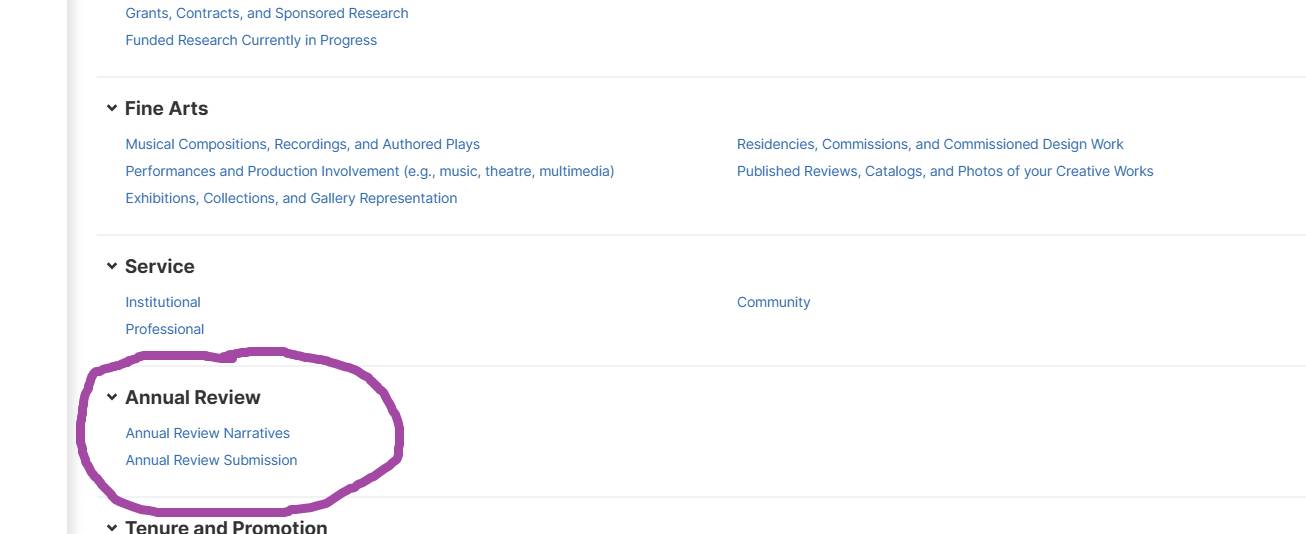
Step #3: Click Add New
Step #4: For Year Under Review, type 2025.
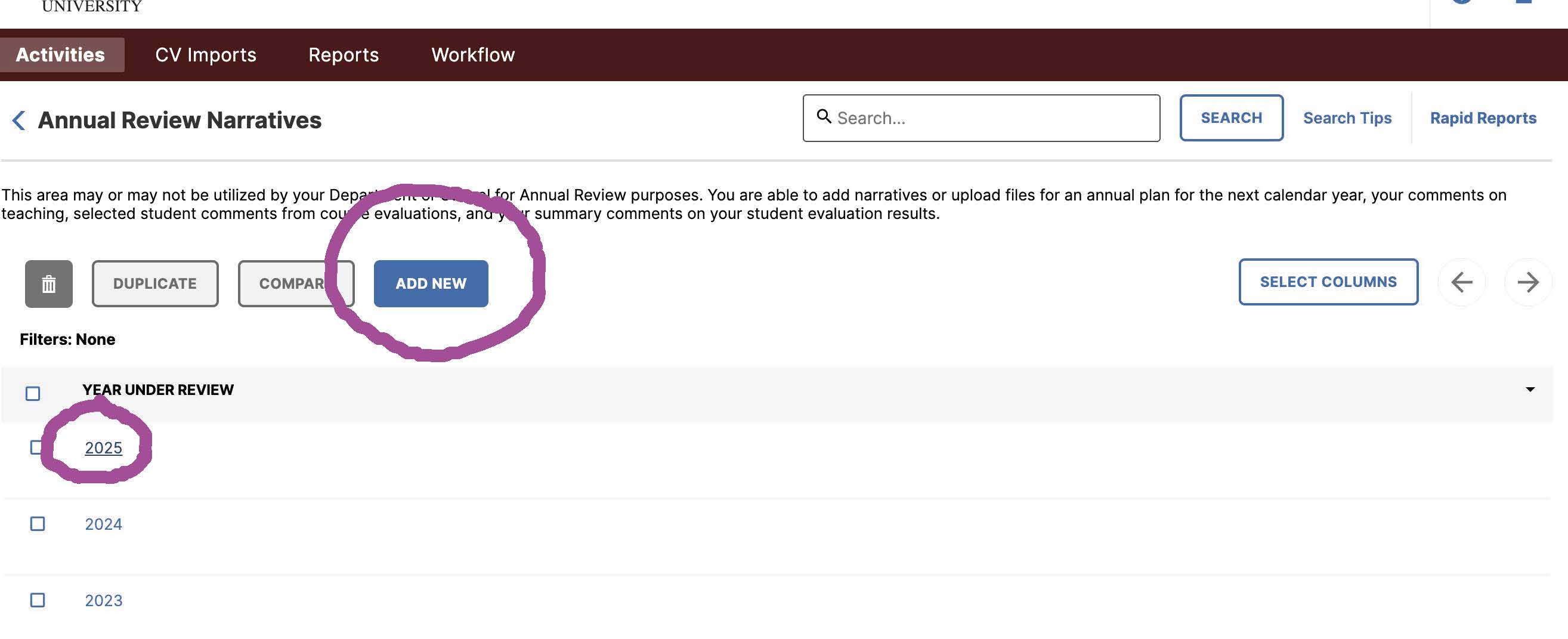
Step #5: Type/paste in your Comments on Teaching for the Year Under Review. DO NOT attach files.
Step #6: Skip Upload Summary Comments on Student Evaluations
Step #7: Type/paste in your Instructor Comments on Student Evaluations for the Year Under Review. DO NOT attach files.
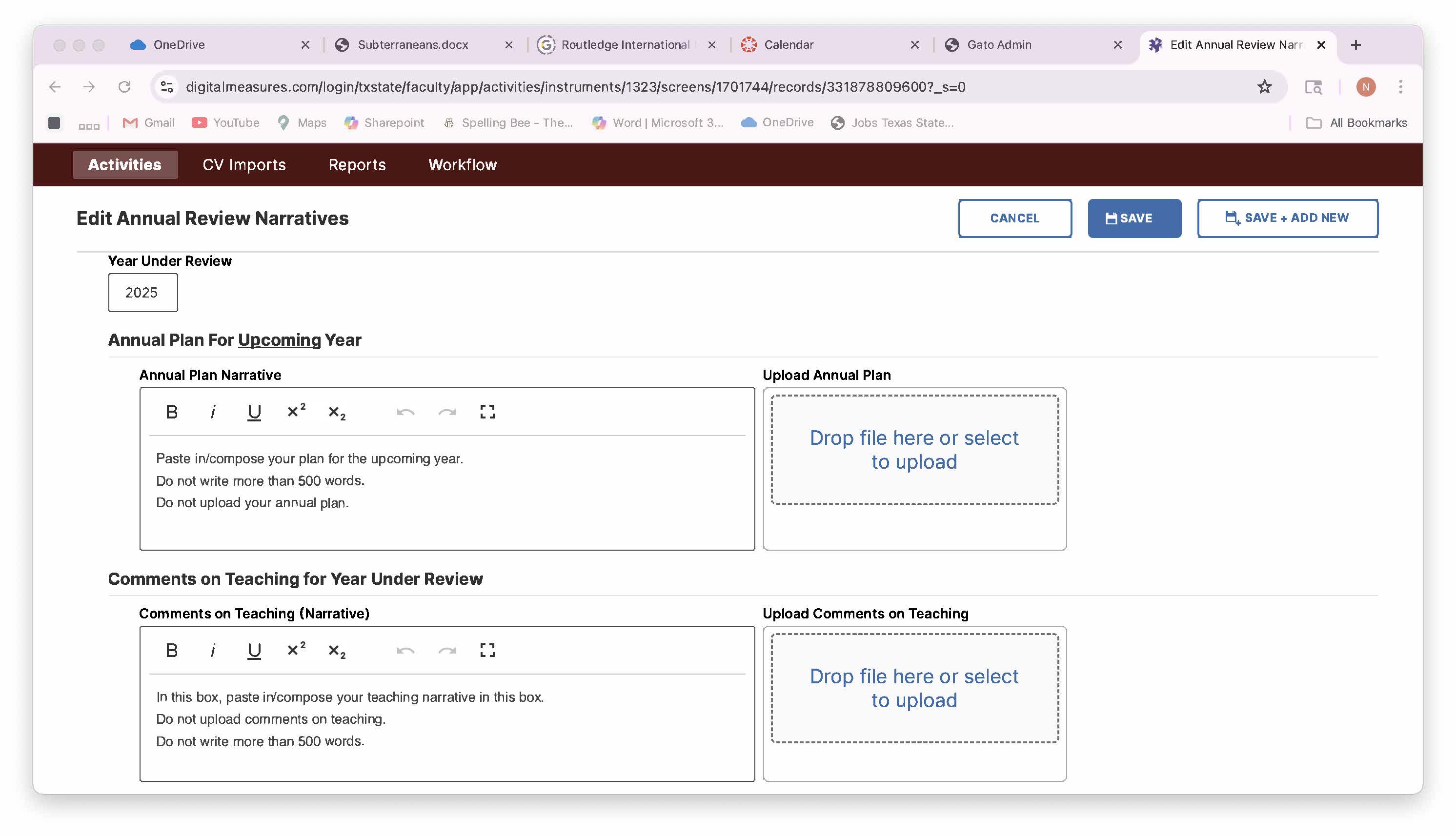
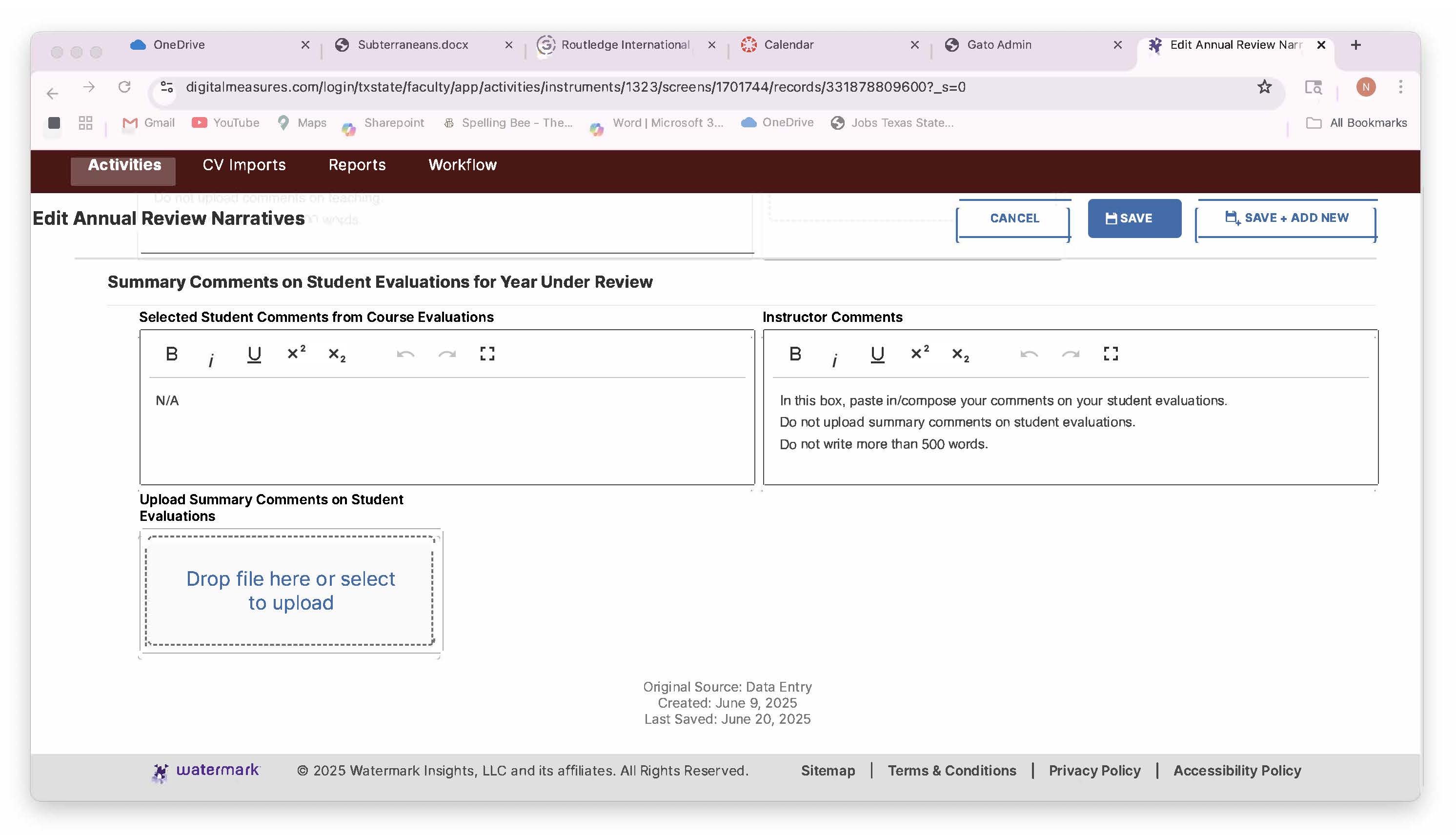
Step #8: Hit “Save.”
II. To report additional teaching activities such as serving on/chairing theses . . .
- Scroll down to Teaching and click +Add New Item to add new teaching activities.
- Hit Save.
II. SERVICE
Faculty may demonstrate their service by their activities, including funded grant activity, on behalf of the department, school, university, discipline, or public. In completing reports for annual review, faculty must detail their service activities and clearly indicate which service activities are supported by assigned time and which are not.
To report service activities . . .
- Scroll down to Service and click +Add New Item to add new service. If some of your service was supported by assigned time, clarify in the comment box the service activity not supported by assigned time.
- Other service questions include “Were you elected or appointed?” “Served Ex-Officio?” “Was compensated or pro bono?” and “Approximate number of hours spent per year? However, answers to these questions do not appear in your annual review report, so you want the review committee to know this information, include it in your comments.
- Click Save.
To report scholarly/creative activity . . .
- Scroll down to Scholarly/Creative Activities and click on the appropriate link:
- Publications
- Notable Citations of Your Work
- Presentations, Readings, and Other Works Not in Print
- Media Recognition
- Biographical Sketch
- Click +Add New Item to add new scholarly/creative activity.
- Click Save.
Digital Measures Submission
To submit your annual review . . .
- Click Workflow.
- From your Inbox, click Annual Review.
- Check to make sure your report is current. If not, hit Refresh Report.
- Click the PDF icon next to the report. The report will open, and you will be able to review it.
- If you need to make changes, click Manage Activities, make your corrections/additions, and begin the submission process anew. Be sure to click Refresh Report to reflect these changes.
- Return to the Workflow task.
- Click Save to save your progress and return later. Click Submit to submit your report. Submissions are final. Resubmissions require system administrator intervention.
